I was always wondering if we can use the computer without touching the mouse. Guess what, we can always do that. I have seen many people, they hardly touch mouse while working on their laptop or desktop. The way they use keyboard is by using the tab key, space bar and shortcut keys. But in reality the keys on the keyboard can be used to control the cursor just like we do with a mouse. The only requirement for this method is a keyboard with numeric keypad. So if you are thinking that you can use this method in your laptop, you need to check if it has a numeric keypad.
Do the following steps, for enabling your keyboard to perform the dual task of keyboard and mouse.
In Windows XP: 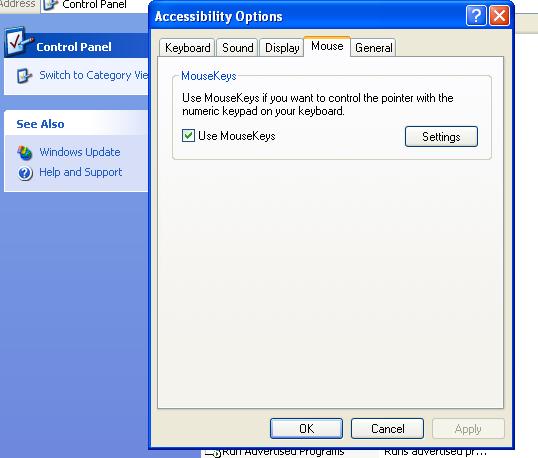
1. Go to Start > Control panel
2. Click on Switch to classic view from left
3. Double click on Accessibility options
4. On the new window, click on Mouse tab and check the option “Use Mouse keys”
5. Click on OK
– On the keyboard press the Num Lock key, it will make a beep sound.
Now press the keys on the numeric keypad and see how you can control the cursor with keyboard just like you do with mouse. If you want to make the cursor movement faster, on the step 4 click on settings button and make the chnages.
In Windows Vista/Windows 7: 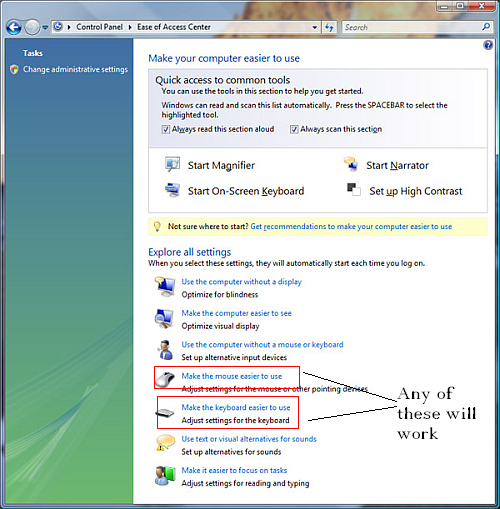
The accessibility option has been changed to Ease of access center in Windows Vista and Windows 7. So we need to make changes in ease of access center. Do the following:
1. Click on Start and type “Ease of Access center” in the search box.
2. Hit Enter to open Ease of Access center.
3. Click on Make the keyboard easier to use.
4. Check the option ” Turn on Mouse keys“, for changing settings click on Setup mouse keys.
5. Click on OK.
Enjoy the fun….
If you would like to share any such tips related to computers, please do so through comments.