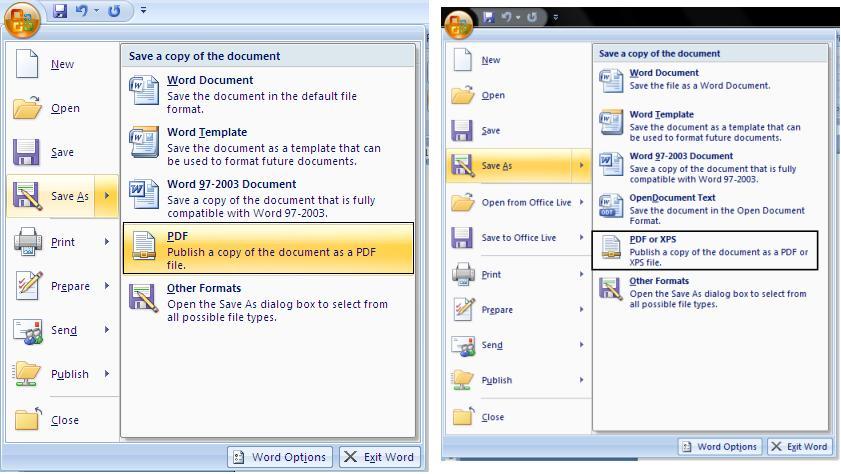Do you have a Word document or a Power Point presentation and you wish it to be in pdf format? Or you ever wonder how those pdf documents are made? No worry at all, as you can have any of your Word document or Power Point presentation or an Excel spreadsheet (supports upto 8 MS Office files) in pdf format right from your Office 2007. There are various other methods to convert a Word document to pdf like using a converter program or using a virtual printer like Primo pdf or cute PDf writer. But none of them offer the flexibility offered by Microsoft Office 2007. It is the easiest method of converting your document to pdf in just one click. If you wish you can even save your document as XPS (Another pdf like document standard called XML Paper Specification developed by Microsoft and introduced with Windows Vista)
By-default this feature will not be available in Office 2007. We need to download add-ons from Microsoft Download center and install it to get this functionality working.
Installation & Usage:
Depending upon what functionality you want to add, download the appropriate add-ons by clicking one of the following link:
For Save as PDF or XPS For save AS PDF only For Save as XPS only
After download, double click on the file and follow the onscreen instruction to install the program.
Once this add-on is installed, to use it, open any document and simply click on Save As or Publish To option from File menu.
Removal Process:
In case you, no longer want to use this functionality, you can always uninstall it from your computer without affecting your Office installation. Do the following for removal:
– Go to Control Panel.
– Double-click on Programs and features or Add/remove Programs.
– In the list of currently installed programs, select Microsoft Save as PDF or XPS Add-in for 2007 Microsoft Office programs and then click Remove or Add/Remove. If a dialog box appears, follow the instructions to remove the program.
Techie Zone will keep on providing such tutorials on a daily basis. So keep visiting.