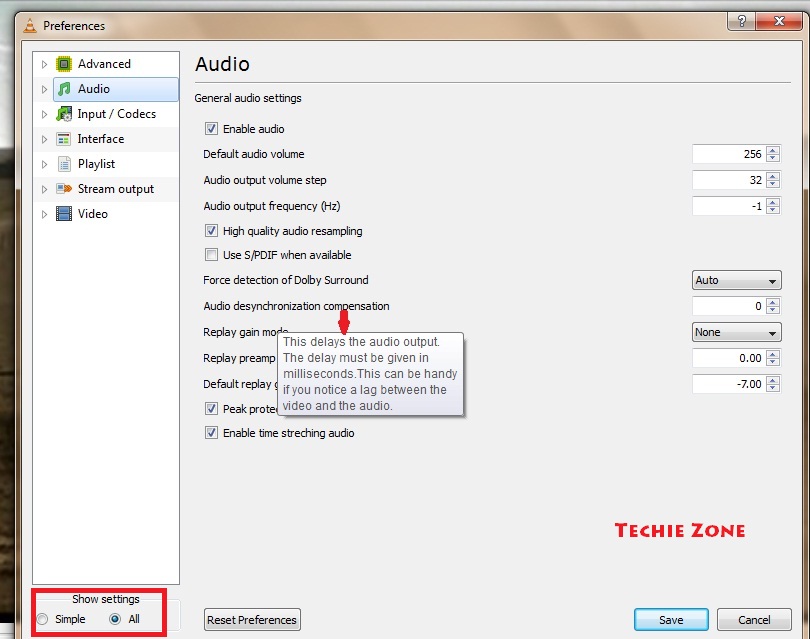Many of the time when we download a video clip or a movie, we find that the audio does not sync with the lips movement of the characters or the audio and video does not match. This kind of video clip/movie is very frustrating to watch. However we can use VLC Player to fix such issue and make our video clip play in sync with the audio. And this method of using the VLC player is by far the easiest and cheapest method to fix an unsync video during playtime.
Solution:
– Download and install VLC media player (if you do not have it). It is Free.
– Open the downloaded Video Clip in VLC. Right click on the video clip and select Open With..Select VLC from the list.
– If the Audio comes before Video, we need to slow the audio, so press fn+K key (On laptop). Each combi keystroke will reduce the audio speed by 50ms. So keep dong it until you see the video and audio are sync.
– If the Audio comes after the video, we need to make the audio fast, so press fn + J (On laptop) key. When you invoke the shortkey the screen will show the delay amount as shown in the below image:
If you have a desktop, you can try the Ctrl + K and Ctrl + J key respectively for the same result. If the shortkey key does not work , we can change the settings from preferences as follows:
– Open VLC player and click on Tools > Preferences
– On preferences window, click on All under Show settings, Select Audio from left.
– On the right pane look for the option Audio desynchronization compensation
Put a negative or positive value in the box towards right…depending upon the situation. See the image below:
Majority of the audio and video out of sync issue are because of improper encoding format while ripping the video. The solution has been tested with downloaded video clip, so I am not sure if it will work with such issue in a DVD video. If you have issue with a newly purchased DVD than Microsoft has a nicely explained solution in it’s knowledge base.
I have not been able to test this in Desktop, so please put your comment, how you have been able to correct this in desktop..