The Search Engine giant Google announced yesterday about a new Social recommendation features called Google +1 which is inline with the Facebook’s like button. Google seems to be in a hurry in releasing new features to enhance the end users experience and provide the best search result. Some days back they released the feature to block unwanted search result and now this Google +1. Google claims that it is their endeavor to provide better result through human recommendation rather then completely relying on machine. With this new Google +1 feature you can now publicly recommend any search result or ads that appear in Google search result and it will be included with the search result. Google will show the number of recommendations for that search result when it will appear for any query.
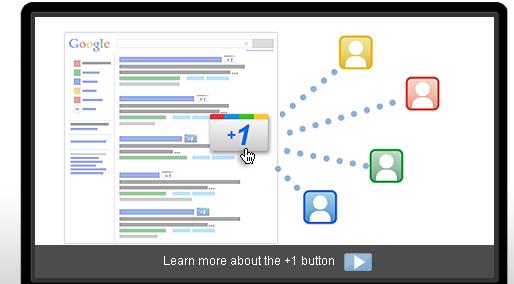 Google +1 is now released as an Experimental feature and in order to be able to use this service you need to have a Google profile and join this experiment. In order to enjoy the Google +1 feature, please perform the following steps in the same order as they are given below:
Google +1 is now released as an Experimental feature and in order to be able to use this service you need to have a Google profile and join this experiment. In order to enjoy the Google +1 feature, please perform the following steps in the same order as they are given below:
1. If you do not have a Google profile create a Google profile and make it public. If you have a Google profile upgrade it to accommodate the new features.
2. Go to Google Labs experimental search page and click on Join this experiment button. (Thanks Vibin Reddy)
3. While logged in to your Google account search for something in Google and look for the search result. You will see the +1 button beside the search result now. Click on the +1 button near any relevant result to leave your recommendation for that page to the world.
 4. For the first time when you click on the +1 button you will see a pop up window where you will need to confirm for the +1 to take effect.
4. For the first time when you click on the +1 button you will see a pop up window where you will need to confirm for the +1 to take effect. 4. You can undo your action immediately by clicking on the button again.
4. You can undo your action immediately by clicking on the button again.
While showing the recommendations to you or any one in the search result Google takes into account your social connections to determine. The social connection includes people from your Google contact, Google Buzz and Google reader followers and Google chat contacts.
Managing the +1s
All the +1 recommendation you have done will be available in your Google profile +1’s tab. However you have the option to choose whether to make this tab publicly available or make it private by clicking on Edit Profile and un checking the option “Show this tab on my profile”. In order to manage the +1s:
 1. Login to your Google profile and click on +1’s tab.(For me the +1 tab did not appear immediately but took almost 5 minutes after I did a recommendation)
1. Login to your Google profile and click on +1’s tab.(For me the +1 tab did not appear immediately but took almost 5 minutes after I did a recommendation)
2. You can delete any recommendations, you no longer want to share from this tab by clicking on the X mark towards the right of the +1 content.
+ 1 on non-Google sites: (This part is a direct copy from Google as the information is not clear)
The only time the +1 button will associate your identity with specific web content is when you choose to click the +1 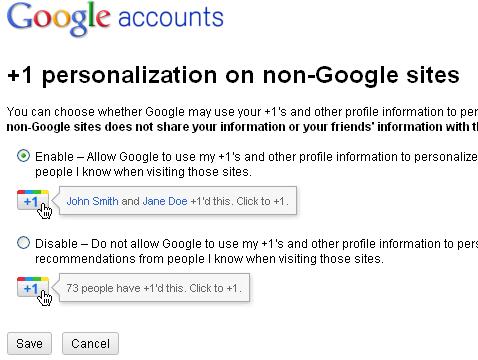 button for something on the web. By clicking the +1 button, you’re explicitly signaling interest in displaying, sharing, or recommending specific online content, including ads. So if your friend chooses to +1 an ad, page, or search result, you might see that +1 on other websites. Google stores your +1’s to personalize the web, for example, by showing them to your social connections and others who may find it relevant. To change the +1 preference on non-Google sites:
button for something on the web. By clicking the +1 button, you’re explicitly signaling interest in displaying, sharing, or recommending specific online content, including ads. So if your friend chooses to +1 an ad, page, or search result, you might see that +1 on other websites. Google stores your +1’s to personalize the web, for example, by showing them to your social connections and others who may find it relevant. To change the +1 preference on non-Google sites:
1. Login to your Google account
2. Click on the Edit link near + 1 on non-Google sites
3. Select the appropriate option in the following window and click on save.
Google will utilize the +1 activity, Google profile and your social connection to tailor made the content for and ads for you. Though this is a nice move from Google to make their search result more social but it has lot of potential for exploitation. In order to promote the search result website owner will now hire people to recommend their website and gain higher recommendation for crappy results. But when this is used without any evil purpose this will definitely going to help web searcher to find good result for their queries. Please share your opinion on what you feel about this new Google +1 feature.