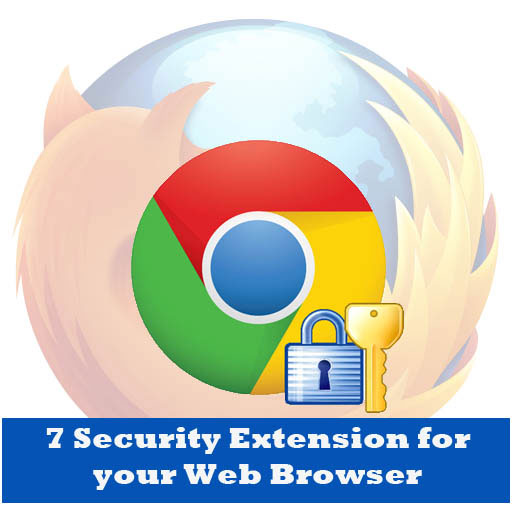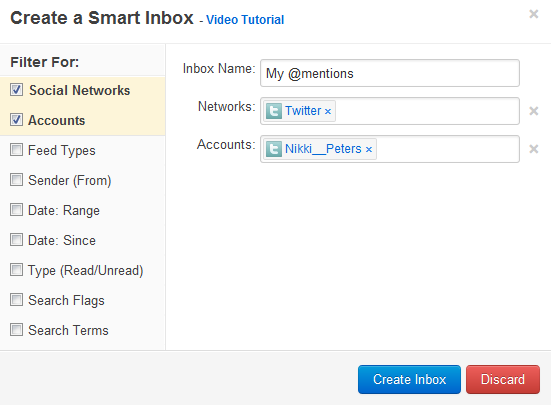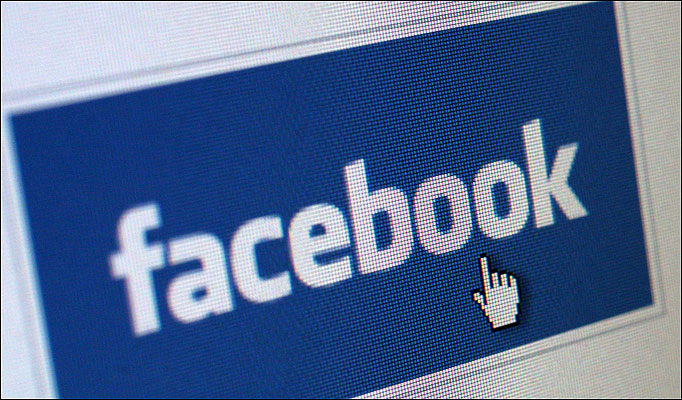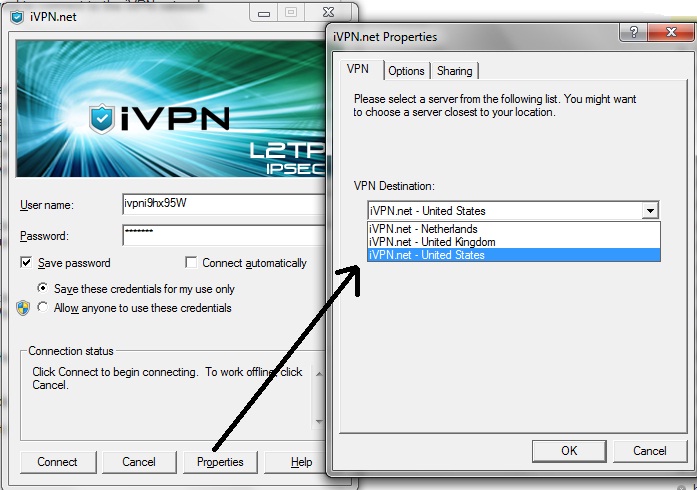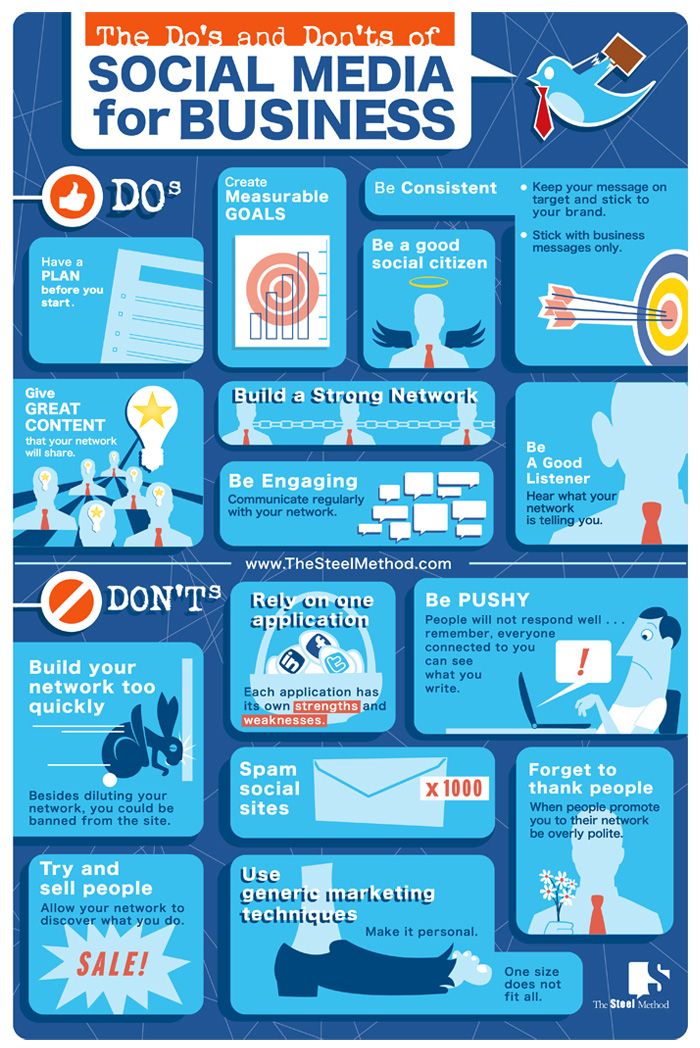Dropbox has become so popular lately, it has probably become one of the top choices, if not the top choice, when people look for free cloud storage. The file-hosting service gives you 2GB of free storage space upon signup, with the potential to boost storage to up to 5GB, if you perform some actions like enabling Camera Upload, connecting your Facebook account, and inviting other users to sign up, too. If you’re not exactly excited to do all these just to bump up your free storage space in the cloud, there are alternatives worth checking out.

Mediafire
Mediafire has been a solid player in the cloud storage business, even before Dropbox came along. The service is worthy of mention, since it gives users a whopping 50GB free storage with limits of 200MB per file upload. Paid plans include Pro, with 250 GB of storage and a 4-GB file-size limit, and Business, which comes with 1000 GB of storage and a 10-GB file-size limit.
If you’re looking for a straightforward online backup service and a collaboration service rolled into one, Mediafire is one of your best bets. Aside from giving you huge free storage, Mediafire lets you arrange files into an unlimited number of public or shared folders, set passwords, and share links. Not to be left out by other file-hosting services offering “collaboration in the cloud,” Mediafire now also lets users collaborate on documents, spreadsheets, and presentations. Mediafire is available for Linux, Windows, and Mac. Mobile apps are presently in development.
4shared
4shared is just like any other file hosting service, letting you create backups in the cloud, access files from smartphones and tablets, and share files with others. It gives you 10GB of free storage (plus 5GB more if you verify your email account) with maximum file sizes of 2048 MB. 4shared also allows other users to subscribe to your feed and lets you sync files across all your devices.
4shared is not the go-to collaboration platform, but it’s one of the most popular ones for music sharing. Once uploaded, music files can be listened to online before download. One of its best feature is the web-based 4shared music app, which is also available for Android. The app lets you share music publicly and stream any music on your smartphone or on the web. After downloading the desktop app, simply upload music to your online locker. You may now directly access your files even if you’re offline. But the best part is that 4shared populates with other tracks from other 4shared users. Tap the song you want to listen to and stream to your heart’s content or, if you’re using your mobile device, until your battery runs out. If you want to store huge files of audio and music, better upgrade to Premium, which gives you 100GB of storage with 5GB file size limit.
Box
One of Dropbox’ major competitors, Box is another file-hosting service that’s great for personal or business use. Box gives you 5GB of free storage and the ability to organize files into folders and access them on any device. Collaboration is obviously a major feature of this cloud service, since it also lets you securely share file and folder links and sends real-time notifications once your files have been accessed or edited. To give you increased productivity, Box integrates with Salesforce, Google Apps, RingCentral, and other productivity tools.
Google Drive
Available for PC, Mac, iPhone, iPad, and Android, Google Drive is one of the best choice if you want to make your files accessible anywhere. Aside from 5GB of free storage, Drive lets you create and edit documents, presentations, and spreadsheets. If you’re a hardcore Google user, you’ll be pleased to know that Drive disposes of bulky email attachments by letting you send links directly to Gmail. It also makes photos you store instantly available in Google+. As expected from the search engine giant, Drive helps you find files faster by letting you search and filter by file type, owner, and more. Like Box, Drive also integrates with a host of third-party apps.
Windows SkyDrive
If you’re a Windows fan, then this may be the cloud storage for you. You don’t have to be eagle-eyed to spot that SkyDrive offers 7GB of free storage, more than the entry-level offerings of major players Dropbox, Google Drive, or Box. Batch uploads are easy on SkyDrive and it’s also pretty easy to create documents from within your SkyDrive browser and share them with select recipients or more publicly on your social networks. Unfortuantely, SkyDrive hasn’t released an Android app as of the moment, but you can use the Microsoft OneNote app for Android or Browser for Skydrive if you want to access your files. If you have a Windows phone or even an iPhone or iPad, then Skydrive is worthy of consideration.
Though these are alternatives to Dropbox with more storage space, some of these lacks some impeccable features that Dropbox offers with certain limitation. So while you select your cloud storage provider do proper research before you zero in on any one. Don’t look at just the tons of storage but other aspects must be evaluated. And when you are looking for business purpose, we recommend to go for a paid plan.