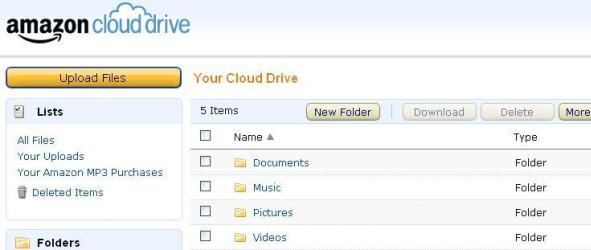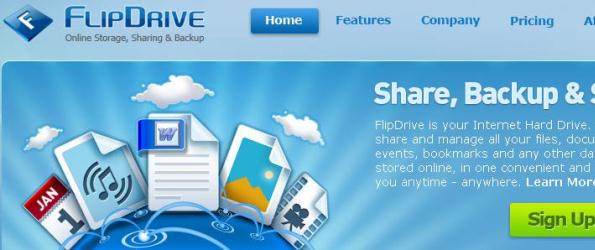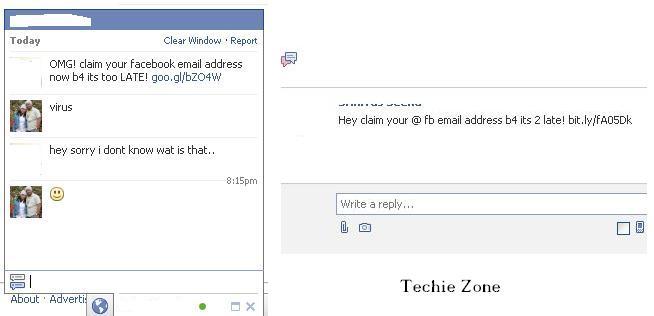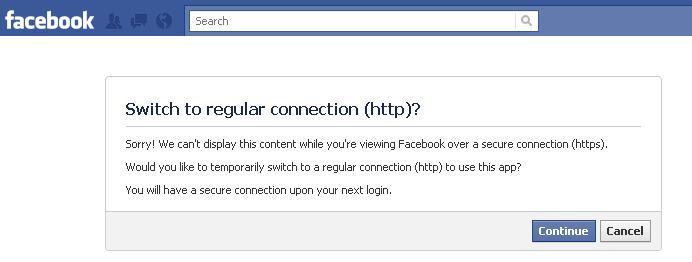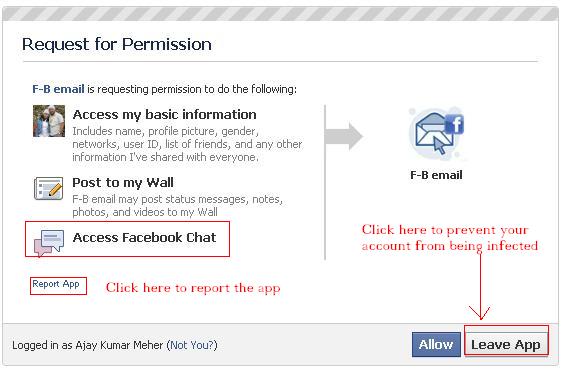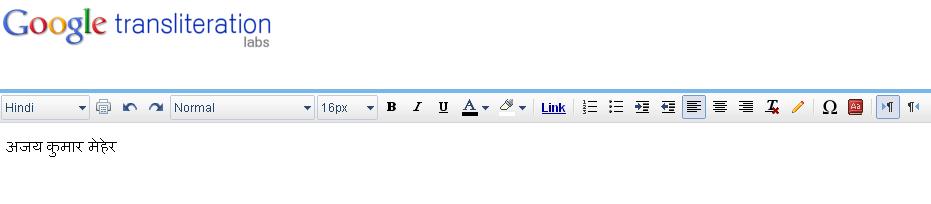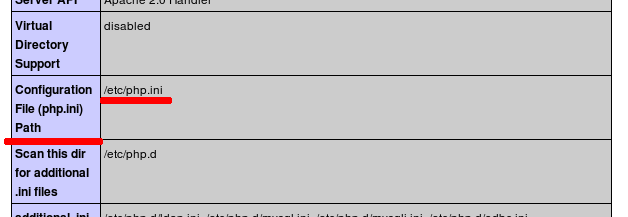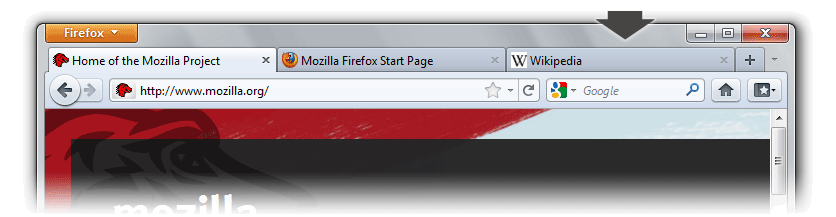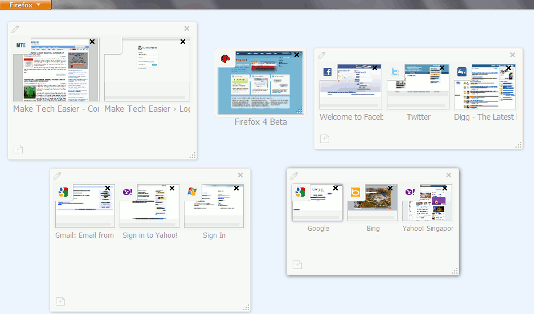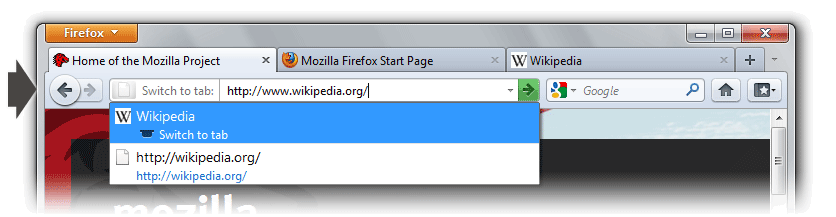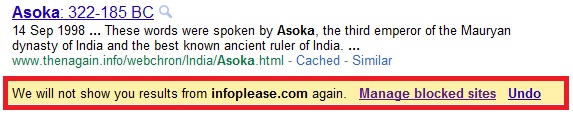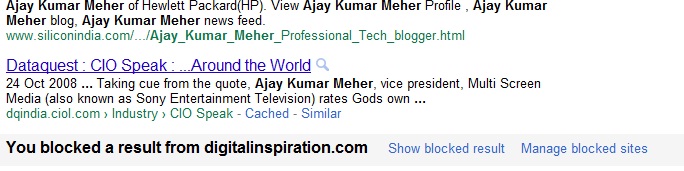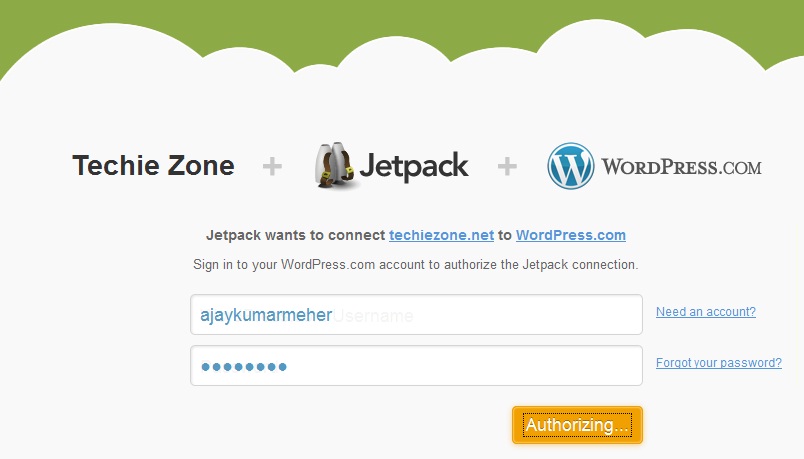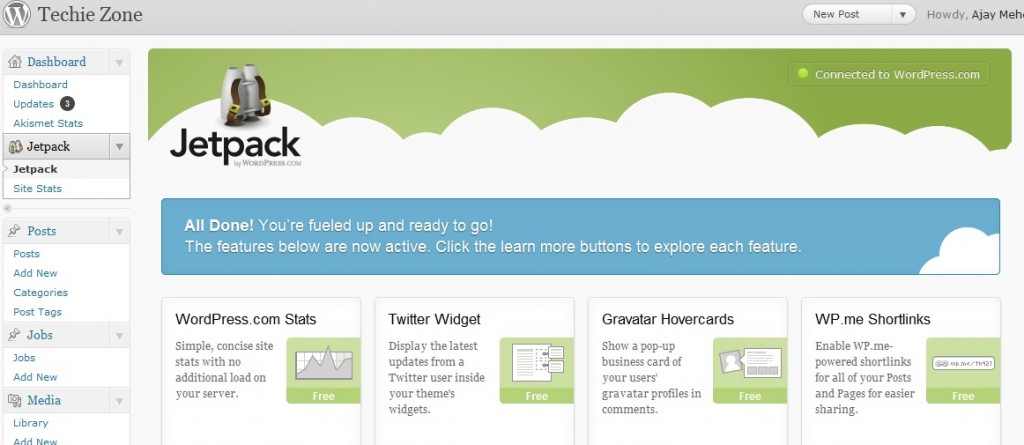The Internet has clearly played a vital role in our life. Now our workplace is no longer limited to Office cubicle or our sweet home but has become a mobile office. In some situations we also access different systems from time to time. In such cases we need our files and documents to be readily available to us whenever we wish.This is when an online storage or Cloud Storage comes as a rescue. Online Storage service helps us in accessing our files and folders from any computer over the Internet. They make it possible by syncing our files and documents from computers to a cloud storage. So with an Internet connection we can access the latest updated file from any where in the world. With a boom in cloud computing many Online Storage service providers have come up. We need to have a clear evaluation of those services before we sign up with them.
In this article we will have a brief overview of 5 of the best free Online Storage service currently available. Please make a note that we are not considering about the file hosting service like file serve or rapidshare, which are different than our topic of discussion. We have shortlisted the service providers based upon criteria like:
– Storage capacity
– Ease of use
– Speed of sync/upload/download
– Features of the service
– SugarSync
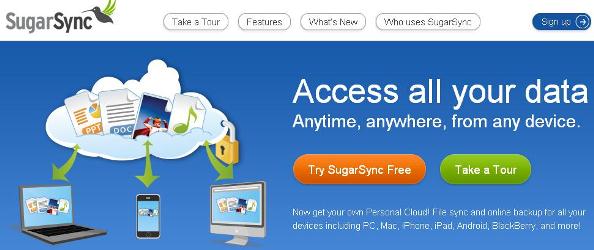 SugarSync is my first choice when it comes to Online Storage as it offers almost all functionalities that I need in a good Online Storage service. Sugar Sync is an online cloud storage service which gives option to backup, share and sync your files between any number of computers. IT also facilitates the access to files through mobile devices like iPhone and Android based phone. Some of the features of SugarSync includes:
SugarSync is my first choice when it comes to Online Storage as it offers almost all functionalities that I need in a good Online Storage service. Sugar Sync is an online cloud storage service which gives option to backup, share and sync your files between any number of computers. IT also facilitates the access to files through mobile devices like iPhone and Android based phone. Some of the features of SugarSync includes:
1. The free plan provides a whopping 5GB space plus additional 500 MB space for each referral and 250MB space for completing the steps in getting started.
2. Provides Windows & MAC client (SugarSync manager) so you can use the Online drive as if it is a normal hard drive in your PC.
3. There is no limit to the number of PCs that can be synced.
4. Offers seamless collaboration among team members so you can share different files with different members.
5. Photos synced with SugarSync are automatically organized into photo albums.
6. The music files synced with SugarSync can be played over the internet using the SugarSync music player.
If you have iPhone or iPod Touch, you must download the free SugarSync App, it is amazing and I am quite satisfied with it.
You can Signup for SugarSync and enjoy 5GB of free Online storage.
-Box.net
 Box.net is another pretty good Online Storage service provider which offers some of the quite impressive specs. It has a pretty good user interface and offers syncing files to their cloud storage. Box.net clearly distinguish between free users and paid users and there by limit the features to free users. Some of the features of Box.net are:
Box.net is another pretty good Online Storage service provider which offers some of the quite impressive specs. It has a pretty good user interface and offers syncing files to their cloud storage. Box.net clearly distinguish between free users and paid users and there by limit the features to free users. Some of the features of Box.net are:
– The free plan provides 5GB of storage with 25MB file size limit.
– Offers direct we blink to share files and folders.
– Unlike the SugarSync the desktop client is available only for business and enterprise users.
– The folders can be designated as a public webpage with a vanity URL.
– It also provides mobile access through iPhone and Android apps or through a mobile site.
– Provides 256 bit encryption for business users.
– Dropbox
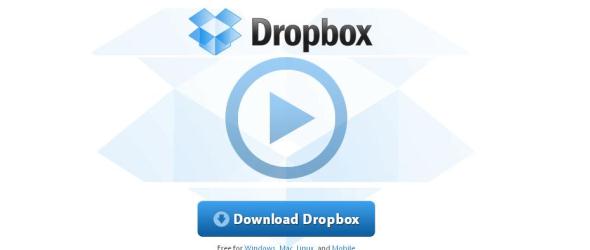 Dropbox is the simplest of the above two in terms of look as well as functionalities but offers a wide variety of features when you install the dropbox client. It offers other features like sync, backup, mobile access and desktop client for easier access. The free version of Dropbox only offers 2GB space and additional 250MB space for each referral when they signup and install dropbox client.The file upload size of Dropbox is just 300MB. All files stored on Dropbox enjoys the security of 256 bit SSL encryption.
Dropbox is the simplest of the above two in terms of look as well as functionalities but offers a wide variety of features when you install the dropbox client. It offers other features like sync, backup, mobile access and desktop client for easier access. The free version of Dropbox only offers 2GB space and additional 250MB space for each referral when they signup and install dropbox client.The file upload size of Dropbox is just 300MB. All files stored on Dropbox enjoys the security of 256 bit SSL encryption.
– Windows Live Skydrive
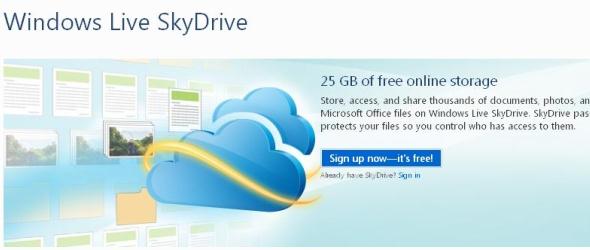 Windows Live Skydrive is also one of my preferred Online Storage service provided by Microsoft. The primary reasons for popularity of SkyDrive are the 25GB free Online Storage and the ability to work with Microsoft Office document online without installing Microsoft Office. It also Provides Photoalbum, Access control based sharing so you have the power to decide who sees what. Another USP of SkyDrive is the SkyDrive synced storage available through Windows Live Mesh, which enables syncing of Photos and videos between your computer and SkyDrive. With so many features Windows Live SkyDrive online storage service is also a must have recommendation from us.
Windows Live Skydrive is also one of my preferred Online Storage service provided by Microsoft. The primary reasons for popularity of SkyDrive are the 25GB free Online Storage and the ability to work with Microsoft Office document online without installing Microsoft Office. It also Provides Photoalbum, Access control based sharing so you have the power to decide who sees what. Another USP of SkyDrive is the SkyDrive synced storage available through Windows Live Mesh, which enables syncing of Photos and videos between your computer and SkyDrive. With so many features Windows Live SkyDrive online storage service is also a must have recommendation from us.
– Amazon Cloud Drive
Amazon Cloud Drive is the newest offering from Amazon and has been launched just a couple of days ago. It gives 5GB of free Online Storage to store your important files, documents, photos and music securely in the cloud. As of now there is no desktop or mobile client for syncing files, so need to upload the files manually. However it supports file upload size of 2GB which a great advantage. I seriously hope that Amazon will come up with a desktop client for file synchronization and also a mobile client for access to files on the go. This will make Amazon Cloud drive as one of the most preferred Online Storage solution.
If you are located in United States and wish to upgrade the Amazon Cloud Storage space to 20GB, you can do so by spending just $1. The normal price for 20GB space is $20 per year, however if you buy a mp3 song from Amazon music store, Amazon will upgrade the free user limit to 20GB. Amazon music store is only available to US customers. Thanks Amit from Digital Inspiration for the tip.
– FlipDrive
The FlipDrive has quite impressive functionalities however it has limited features for free users. It offers only 1GB storage for free users and the cheapest plan starts at $4.95 per year. It synchronizes and backup your files, folders, photos, music, contacts and calendars. With so many features we definitely need some additional space for free users. Moreover they do not have any referral program by which we can increase the storage limit for free account. This also does not have a desktop client available at this moment. So the sync process is purely manual.
-Adrive
 The only reason we put Adrive in the list is because of the amount of disk space it offers. Adrive offers 50GB of free online storage. Apart from the massive amount of storage nothing looks impressive for ADrive. It does not have mobile access or a desktop client for syncing but supports both file and folder upload through browser using Java applet. Ads appears in the user interface and the UI looks very clutter. Overall if you wish to store a lot of junk items Adrive can be your preferred choice of service.
The only reason we put Adrive in the list is because of the amount of disk space it offers. Adrive offers 50GB of free online storage. Apart from the massive amount of storage nothing looks impressive for ADrive. It does not have mobile access or a desktop client for syncing but supports both file and folder upload through browser using Java applet. Ads appears in the user interface and the UI looks very clutter. Overall if you wish to store a lot of junk items Adrive can be your preferred choice of service.
These online storage services not only make our files available to us whenever and wherever we need those, but they also give us an extra layer of protection by keeping a backup copy of our most important files. I usually use Online Storage for syncing files between my work and home PC and keep a backup copy of my most important documents and photos so that I will never lose them even if my hard drive or the backup DVD is gone. Please let us know which Online Storage service you are using and for what purpose you primarily use.